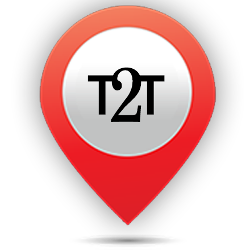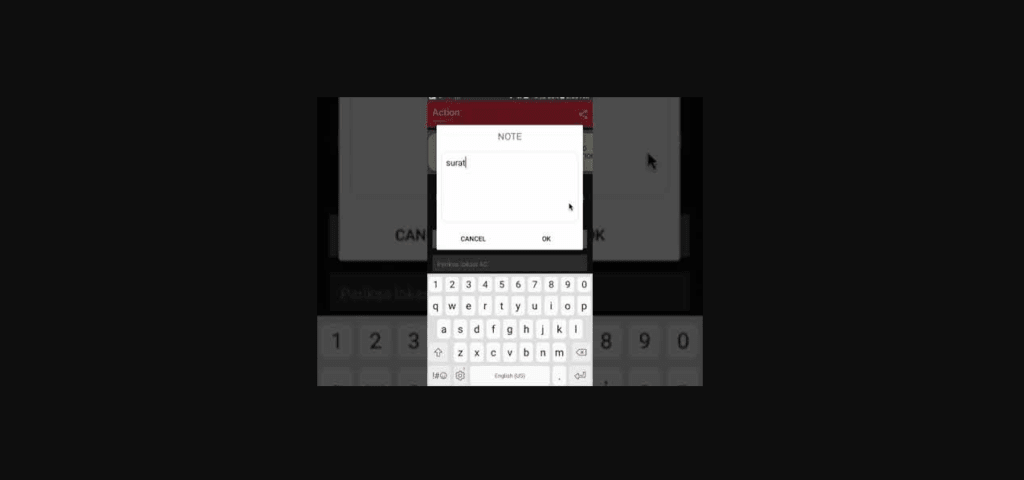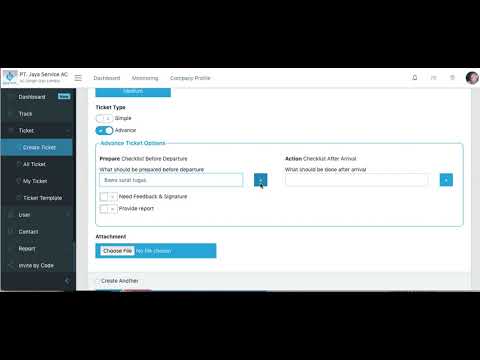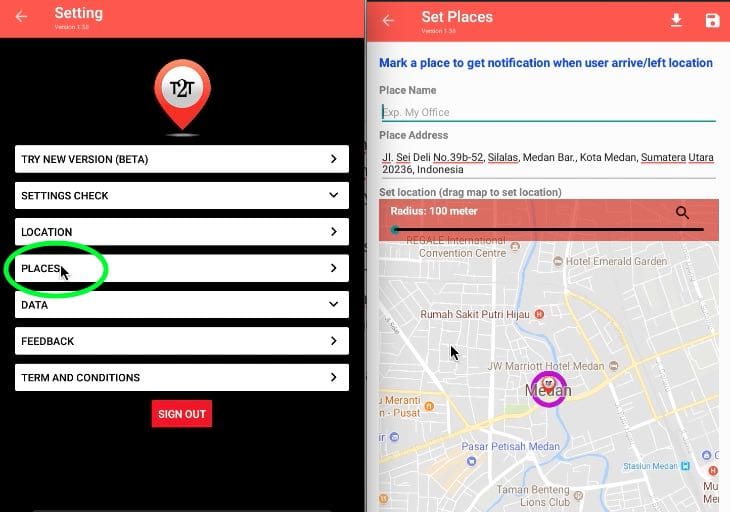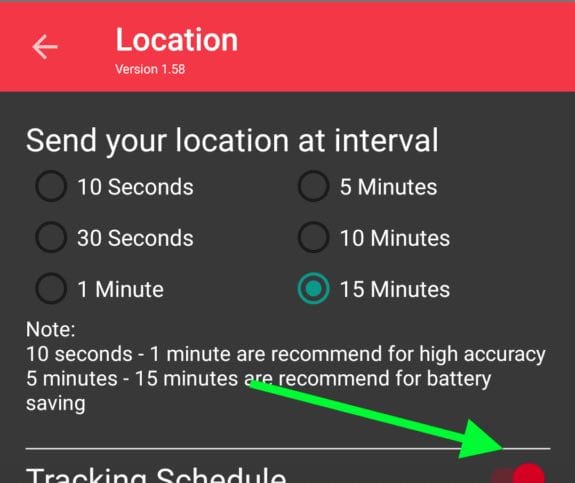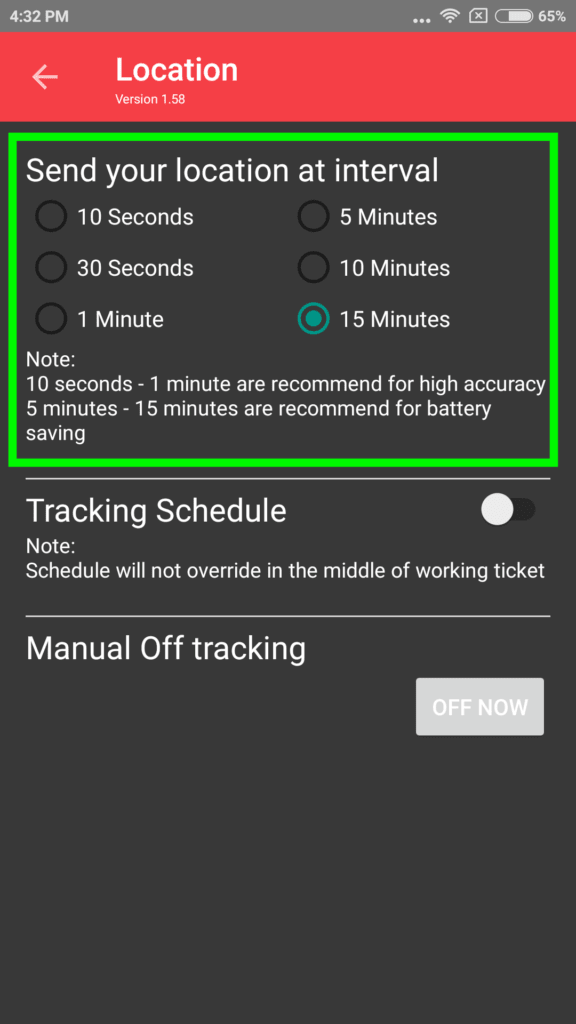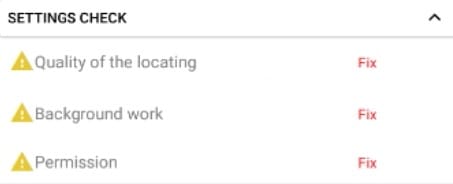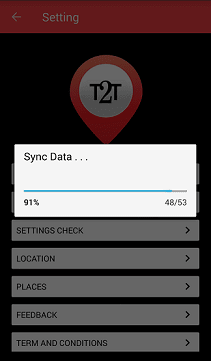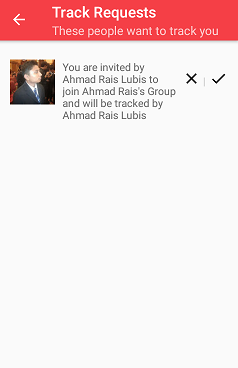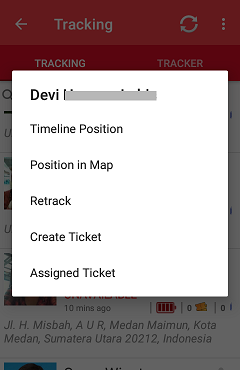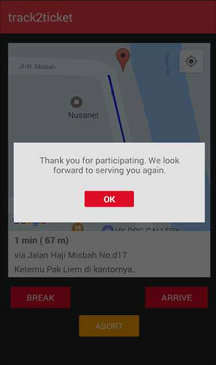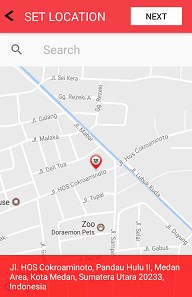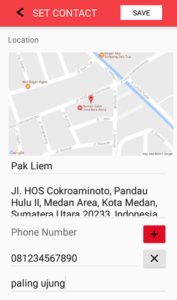As a user, then do the ticket is a daily task, with the ticket given to usernya admin, then the task will be controlled properly. in ticket pre-determined course nothing prepared, go out where, and what is done on location. all of this has been summarized in the ticket given admin / moderator.
In the following video will explain how to do ticket, through android application track2ticket. previously make sure the user is downloading applications track2ticket in PlayStore, and has been joined to its respective. here's how the process : Continue reading “How do ticket through android application track2ticket”