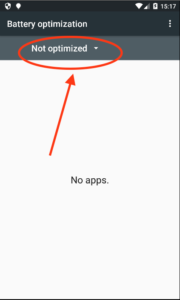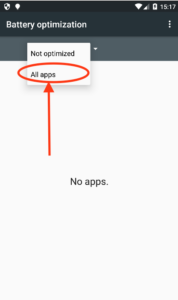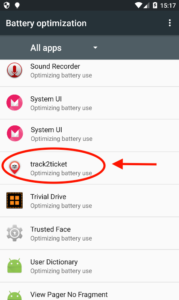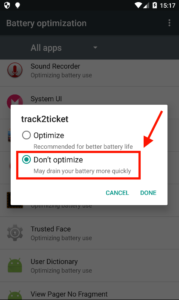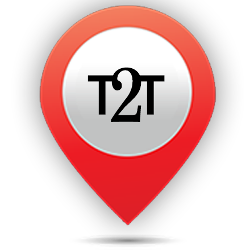Starting from Android 6.0 (API level 23) Application by default will be entered into the list “Battery Optimization” This means that if users leave the device without connecting to a specific time period, with the screen off, the device will enter a mode “doze” / Ditch. In Doze mode, system tried to save battery life by limiting access to network applications and CPU intensive services. This mode also prevents the application from accessing the network and deferring work, synchronization, and standard alarm.
This will hamper track2ticket application to send your location to a server, and other users will read that your current status “unavailable”, Because it is necessary to exclude the application to keep running and is not entered into doze mode though the screen is off within a certain period. How can activate it manually through the smartphone device settings to the list “Battery Optimization” with step Settings > Battery > Battery Optimization .
Or through track2ticket Settings> Settings Check> Background work Press the button fix. the point you need to go list “Battery optimization”
After being on the list “Battery Optimization” note the steps below